Entering Pharmacy Use Information for a Flu Injection Prescription
This topic is not applicable to Rexall pharmacies.
This section is not applicable to Manitoba and Saskatchewan pharmacies. Flu injection consent cannot be documented electronically in Propel Rx for these provinces. However, a flu injection consent form can be pre-printed.
Pharmacy Use information, such as the date, time, and route of a flu injection, can be recorded electronically through the Flu Injection module in Patient Centre on a workstation with a signature pad. This can be done after patient consent is gathered electronically.
If you do not have a signature pad, you can still enter the Pharmacy Use information using the Flu Injection module, but you must print the form afterwards and obtain the patient and pharmacist signatures. For more information on printing the form, see Printing Completed Flu Consent Forms.
To enter Pharmacy Use information on a workstation:
-
From the Flu Injection window, select the DIN or PIN for the flu injection.
-
Select e Consent.
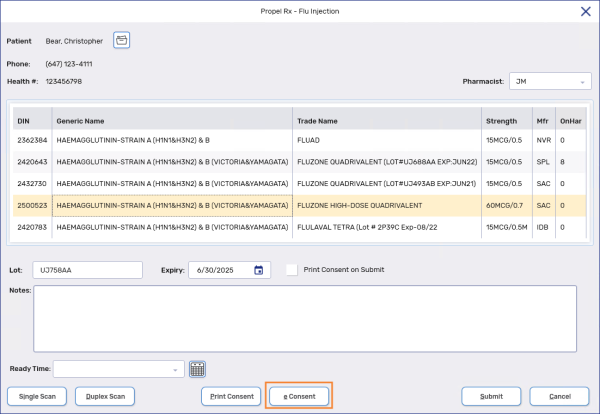
The Flu Injection module opens in Patient Centre.
-
Scroll down until you reach the Pharmacy Use section.
-
In the Pharmacy Use section, enter the appropriate information. This information can be viewed at a later time from the Profile tab.
The Lot# and Expiry Date fields pre-populate based on the values entered in the Flu Injection window and cannot be edited. If either or both are incorrect, they must be updated in the Flu Injection window, and e Consent should be re-launched.
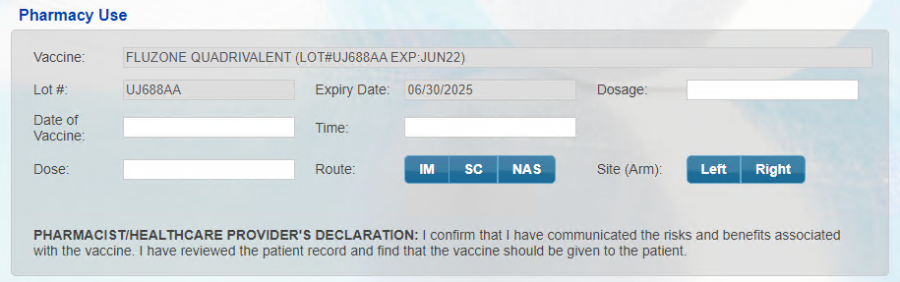
-
Select Confirm. A Signature window appears.
-
Use the signature pad to sign the Signature window.
-
Select OK. The Pharmacy Use information is saved and the Signature window closes to the Flu Injection module.
-
Exit Patient Centre and return to Propel Rx.